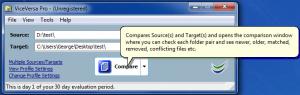ViceVersa Pro
3.0.3002
Size: 0 Bytes
Downloads: 5555
Platform: Windows (All Versions)
If you want to compare the contents of two folders to see if the two are identical, you can do that with the TGRM-developed application ViceVersa Pro. File comparison is part of the functionality this application has to offer. On top of that, the application can sync and back up files and it can replicate folders.
The ViceVersa Pro installation file is a very lightweight 3.7MB in size. You can install the application on a PC powered by anything from Windows 7 down to Windows XP and Server 2003. Through the installation process you are guided by a simple setup wizard. You will get to choose the installation directory and pick if you want a ViceVersa Pro shortcut on your desktop or not. Once the installation completes, you will be directed to a “Thank you for installing ViceVersa Pro” webpage.
There’s not much to see on ViceVersa Pro’s interface. There’s a Source and Target dropdown menu, a traditional File Menu, and a Compare button.
Pick a Source and a Target folder, hit the Compare button, and the ViceVersa Pro application will do just that: it will compare the two folders and tell you if they are identical. You will be presented with a comparison summary window and with a window that presents more details on the compared folders and the folders within. From said window you have access to several execution methods: sync, backup, replication, consolidation.
With ViceVersa Pro, you can set up different profiles. For each profile you can pick one of several execution methods (the aforementioned sync, backup, replication, and consolidation). Instead of hitting Compare, hit Compare and Execute and ViceVersa Pro will compare the source and target folder and execute the method you specify. Use the handy Ctrl + Y hotkey to launch the Compare and Execute function.
You have 30 days at your disposal to evaluate the functionality ViceVersa Pro has to offer.
The user friendly ViceVersa Pro application will perfectly meet your file comparison, sync, and backup needs.
Pros
Installing ViceVersa Pro on a Windows PC is a very simple process. ViceVersa Pro comes with a very simple process. Compare source and target folders; compare and execute different methods: sync, backup, replication, consolidation. Hotkeys are supported.
Cons
Free to use for a 30-day trial.
ViceVersa Pro
3.0.3002
Download
ViceVersa Pro Awards

ViceVersa Pro Editor’s Review Rating
ViceVersa Pro has been reviewed by George Norman on 16 Jul 2012. Based on the user interface, features and complexity, Findmysoft has rated ViceVersa Pro 4 out of 5 stars, naming it Excellent